This guide outlines how to change your Windows user password. These steps must be performed when logged into the user via RDP/VNC/other remote desktop software. If you are unable to log in and need the password reset please open a ticket here: https://clovux.net/billing/submitticket.php?step=2&deptid=1
Windows Server 2019
The following steps outline how to change the Administrator password on Windows Server 2019:
- Log in to the desired server as an administrator.
- Open Windows Settings (type the word Settings in the search bar located on the taskbar or click Start > Settings)
- Click Accounts:
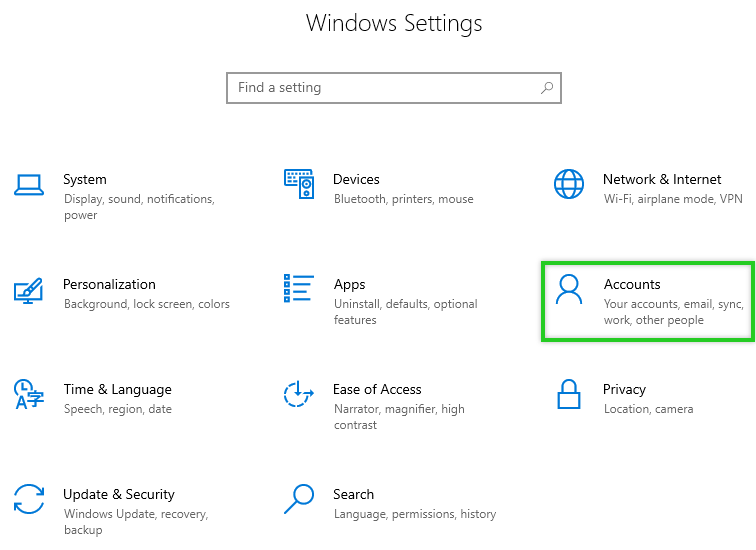
- Click Sign-in Options:
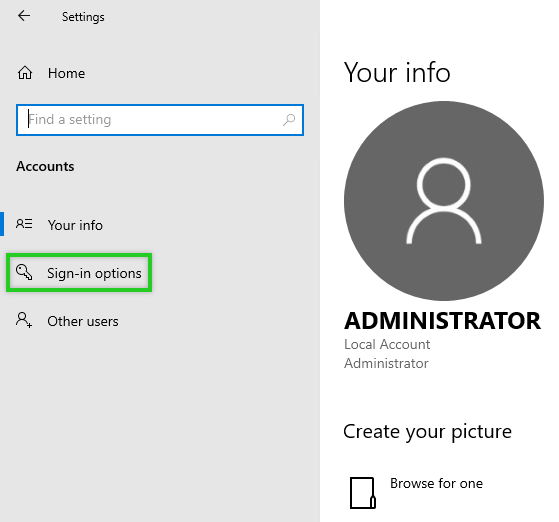
- Scroll to the Password section and click Change.
- Enter your current password and click Next.
- Enter the new password and repeat it.
- Enter a password hint and click Next.
- Click Finish.
